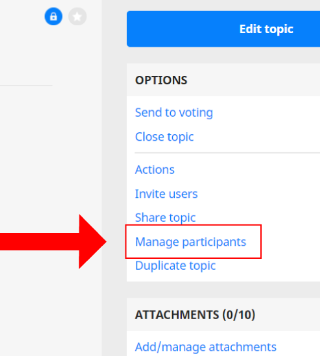
A topic admin can change the level of rights that other participants have in that topic. Rights can be set to either “admin”, “editor” or “participant”.
There are three ways to change a topic participant’s rights.
Either
- Go into the relevant topic.
- Click on “Manage participants” in the “Options” menu. (Right sidebar on desktop, or in the options menu tab on mobile).
- In the pop-up window, find the relevant user in the “Participants” or “Invited” tab.
- Click on the dropdown box next to their username, and select the desired level of rights from the list.
- You can also bulk edit the rights level of all participants within a group, in the “Groups” tab, if a group has already been added to the topic.
- Close the window. The change will automatically be saved.
Or
- In the “My Topics” dashboard, find the relevant topic and select it.
- Click to expand the grey “User list” bar, which is the last grey bar underneath the “General information” box on the dashboard.
- Click on the dropdown box next to the relevant username, and select the desired level of rights.
- You can also bulk edit the rights level of all members of a group that has access to the topic, via the “Groups list” bar. You will find this just above the “User list” bar.
- Any changes will automatically be saved.
Or
- You can bulk edit the topic access rights of a whole group, if the group has been invited to join the topic.
- See Understanding group user rights and Changing the rights of group participants for more information on this.