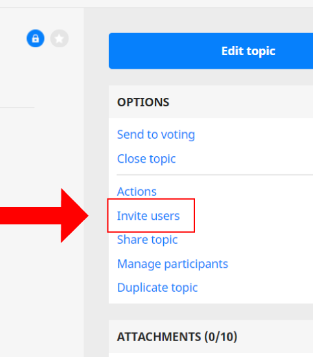
There are several different ways to invite individual users to participate in a topic.
Inviting via share link, QR code or social media:
- Go into the relevant topic.
- Click on “invite users” in the “Options” menu. (Right sidebar on desktop, or in the options menu tab on mobile).
- In the “Share” tab of the pop-up window, select the access rights that you wish to give to those you are inviting, using the dropdown dox. (This will set the access rights for all three sharing options – URL, QR or social).
- Copy the share link or QR code and send this to those you wish to invite, or share via the social media buttons.
- Close the window.
Inviting via email
- Go into the relevant topic.
- Click on “invite users” in the “Options” menu. (Right sidebar on desktop, or in the options menu tab on mobile).
- In the “Invite” tab, enter the usernames or email addresses of the users you wish to add.
- When they appear in the list, choose the access rights you would like to give them, from the dropdown list.
- Click “Save topic and send invite”.
You can also access the same “share/invite” pop-up window via the “My Topics” Dashboard. Click on “invite” in the “user list” bar, displayed underneath the “General information” box of the relevant topic.